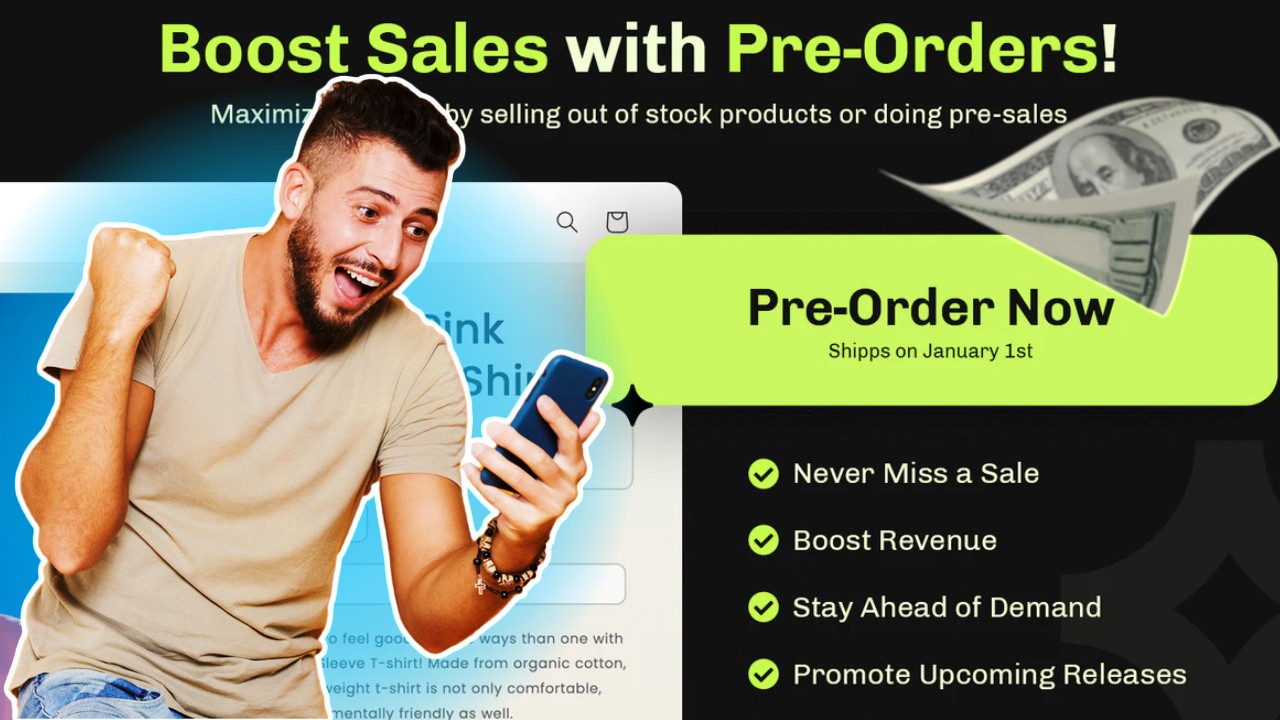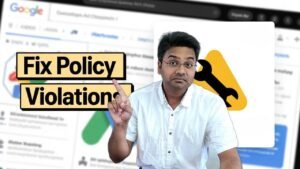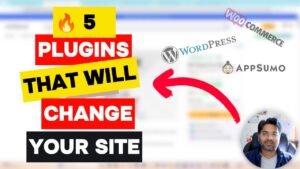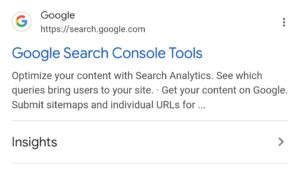Want to sell products even when they’re out of stock? Or pre-sell upcoming items before they arrive? Pre-orders are a game-changer for Shopify store owners, and the best part—you can do it for FREE with the Essential Preorder & Presale app! 🚀
In this tutorial, I’ll show you exactly how to enable pre-orders on your Shopify store step by step. Whether you want to capture demand, boost sales, or manage backorders effortlessly, this guide has got you covered.
Why Pre-Orders Are a Must for Your Shopify Store 📦
Imagine this—you launch a new product, and customers are excited to buy it, but it’s not in stock yet. Instead of losing sales, pre-orders allow them to place an order right away, securing their purchase and increasing your revenue. Here’s why you should consider pre-orders:
✅ Keep selling even when out of stock – No need to pause your store due to inventory issues. ✅ Create urgency & demand – Customers love grabbing products before they officially launch. ✅ Generate upfront cash flow – Get payments in advance to fund production or restocking. ✅ Boost conversions with exclusive offers – Offer pre-sale discounts to attract more buyers.
How to Set Up Pre-Orders on Shopify for Free
Now, let’s get into the step-by-step process. We’ll be using the Essential Preorder & Presale app, which is a free Shopify app that makes setting up pre-orders super easy (no coding needed!).
Step 1: Install the Essential Preorder & Presale App 🛠️
- Go to the Shopify App Store and search for Essential Preorder & Presale or click here.
- Click Add App and install it on your Shopify store.
- Open the app and go through the quick setup process.
Step 2: Enable Pre-Orders for Your Products ✅
- Inside the app, go to the Products section.
- Choose the product(s) you want to enable pre-orders for.
- Toggle the Enable Pre-Order button.
- Customize the pre-order button text (e.g., “Pre-Order Now” or “Reserve Yours Today!”).
- Set an estimated delivery date so customers know when to expect their order.
- Click Save, and you’re done!
Step 3: Set Up Partial Payments & Deposits 💳
Want to let customers pay a deposit now and the rest later? The app allows you to enable split payments:
- Go to Payment Settings in the app.
- Enable Partial Payments and set the deposit percentage.
- Add custom messages to inform customers about the payment structure.
- Save your settings.
Step 4: Boost Sales with Pre-Sale Discounts 🎉
To encourage more pre-orders, offer exclusive discounts:
- Go to the Discount Settings in the app.
- Set up a percentage or fixed discount for pre-orders.
- Display the discount message on the product page.
- Activate it and watch your sales grow!
Step 5: Manage Pre-Orders Like a Pro 📊
With the Essential Preorder & Presale app, tracking pre-orders is simple:
- View all pre-orders in the app dashboard.
- Send automatic email updates to customers about their orders.
- Adjust product availability and estimated delivery times as needed.
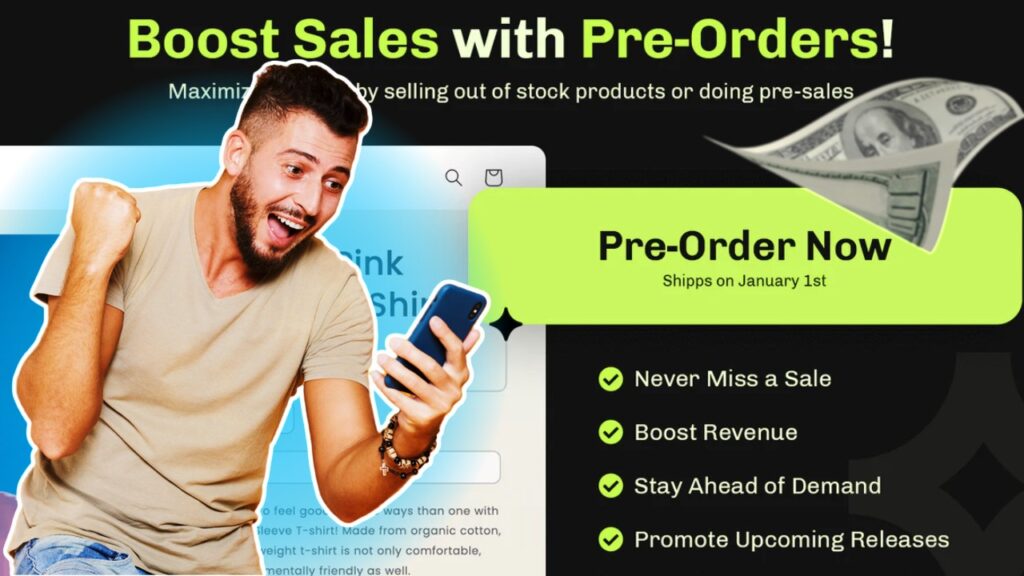
Frequently Asked Questions ❓
Q: Can I enable pre-orders for only specific products?
Yes! You can choose which products should have pre-orders enabled and customize the settings for each one.
Q: Will my customers know they are placing a pre-order?
Absolutely! The app adds a clear “Pre-Order” button and lets you display estimated shipping dates.
Q: Can I accept full or partial payments for pre-orders?
Yes! You can let customers pay in full or place a deposit upfront, with the rest due before shipping.
Q: Is the Essential Preorder & Presale app really free?
Yes, the basic features are free, and you can start using pre-orders right away. There are premium features if you want more customization.
Final Thoughts 💡
If you’re not using pre-orders on your Shopify store yet, you’re leaving money on the table. With the Essential Preorder & Presale app, you can easily start taking orders for out-of-stock or upcoming products—no coding required!
🚀 Ready to boost your sales? Try the free Essential Preorder & Presale app now!
📌 Want more Shopify growth tips? Check out my tutorials at www.ecomhardy.com!
🔔 Watch my full step-by-step video guide here: How to Set Up Pre-Orders on Shopify for FREE