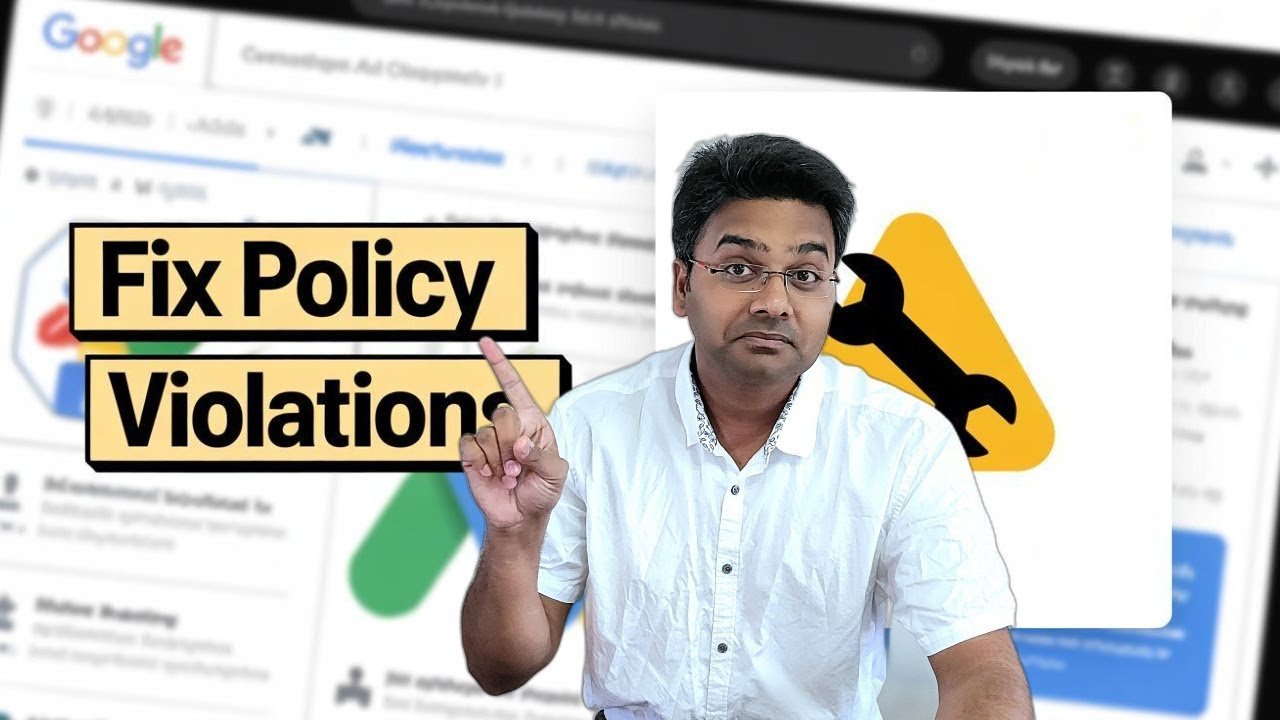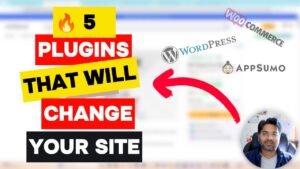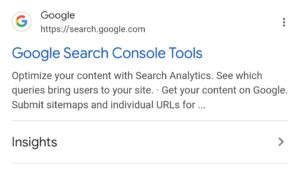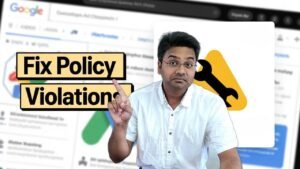🛑 Has your Google Merchant Center account been suspended due to policy violations? Don’t panic. You’re not alone, and the good news is — you can fix it!
In this guide, we’ll walk you through the exact steps to understand, resolve, and prevent Google Merchant Center suspensions. Plus, you can watch the complete video tutorial here:
📺 Watch on YouTube: Easily Fix Google Merchant Centre Suspension (Ultimate Guide)
✅ Why Google Suspended Your Merchant Center Account
Before we jump into solutions, let’s understand why your account got suspended. Google enforces strict policies to protect users and maintain high-quality shopping ads.
Here are the most common reasons for suspension:
- 🚫 Misrepresentation of self or product
- 🔍 Insufficient or misleading return/refund/shipping policies
- ❌ Unverifiable business details (fake brand, contact info missing, etc.)
- 🔗 Broken or non-functional landing pages
- 🏷️ Listing prohibited products
Understanding the reason is half the battle won. Once you know why your account is suspended, you can work toward fixing it.
🛠️ Step-by-Step: How to Fix Google Merchant Center Suspension
Let’s walk you through the actual fixes that work:
1. Check the Suspension Notification in GMC
When you log into your Google Merchant Center, look at the top banner or under Account Issues. Google usually provides a general reason — but not specific details.
✍️ Tip: Take a screenshot of the issue for your records.
2. Perform a Full Website Audit
Go through your website like a Google reviewer would. Here’s what to fix:
- ✅ Clear & visible refund, shipping, and return policy pages
- 📞 Valid contact information (email, phone, physical address)
- 🔗 No broken or dead links
- 🛍️ No prohibited or restricted products
- 🧾 Accurate product titles, prices, availability
Use tools like Google Search Console and PageSpeed Insights to double-check.
3. Verify Your Business Information
Make sure these are 100% accurate and visible on your website:
- Business name and logo
- Physical address (if applicable)
- Working customer service email/phone
- ABN (if you’re in Australia), or local equivalent
🕵️ Google checks this against your domain and WHOIS data!
4. Fix All Policy Violations
If your site violated Google’s Shopping Ads Policies, you need to fix the root cause. Read the full policy page here: Google Shopping Policies
Common Fixes:
- Add real product photos and descriptions
- Show total price (including tax/shipping)
- Link to correct pages (not 404s or under-construction)
5. Request a Review (the RIGHT way)
Once you’ve fixed all issues:
- Go to your GMC account
- Click Account Issues
- Select Request Review
⏳ Reviews typically take 3–5 business days — be patient and double-check everything before requesting.
📹 Need Help? Watch the Full Video Tutorial Here:
👉 Easily Fix Google Merchant Center Suspension (YouTube)
This step-by-step video guide includes:
- Live examples of suspended accounts
- Exact steps to fix policy issues
- What to avoid to prevent future suspensions
🔐 Pro Tips to Avoid Future Suspensions
- ✅ Regularly update product data in Google Merchant Center
- 💡 Always have clear refund, privacy, and shipping policies
- 📈 Monitor account health in GMC weekly
- 🔍 Use trusted plugins or feeds to sync product info accurately
🧠 Final Thoughts
Getting suspended from Google Merchant Center can feel like a nightmare — especially if you rely on Shopping Ads for traffic and sales. But with the right approach, you can resolve the suspension, rebuild trust with Google, and get your ads running again.
If you found this guide helpful, don’t forget to share it with other store owners or e-commerce sellers who may be facing the same issue.
📺 Watch the full video now:
https://youtu.be/I2n-xbzZyiI
✍️ Written by: Hardikkumar Patel
Founder of EcomHardy | E-Commerce Seller | YouTuber
👉 Subscribe to EcomHardy on YouTube for more eCommerce tutorials