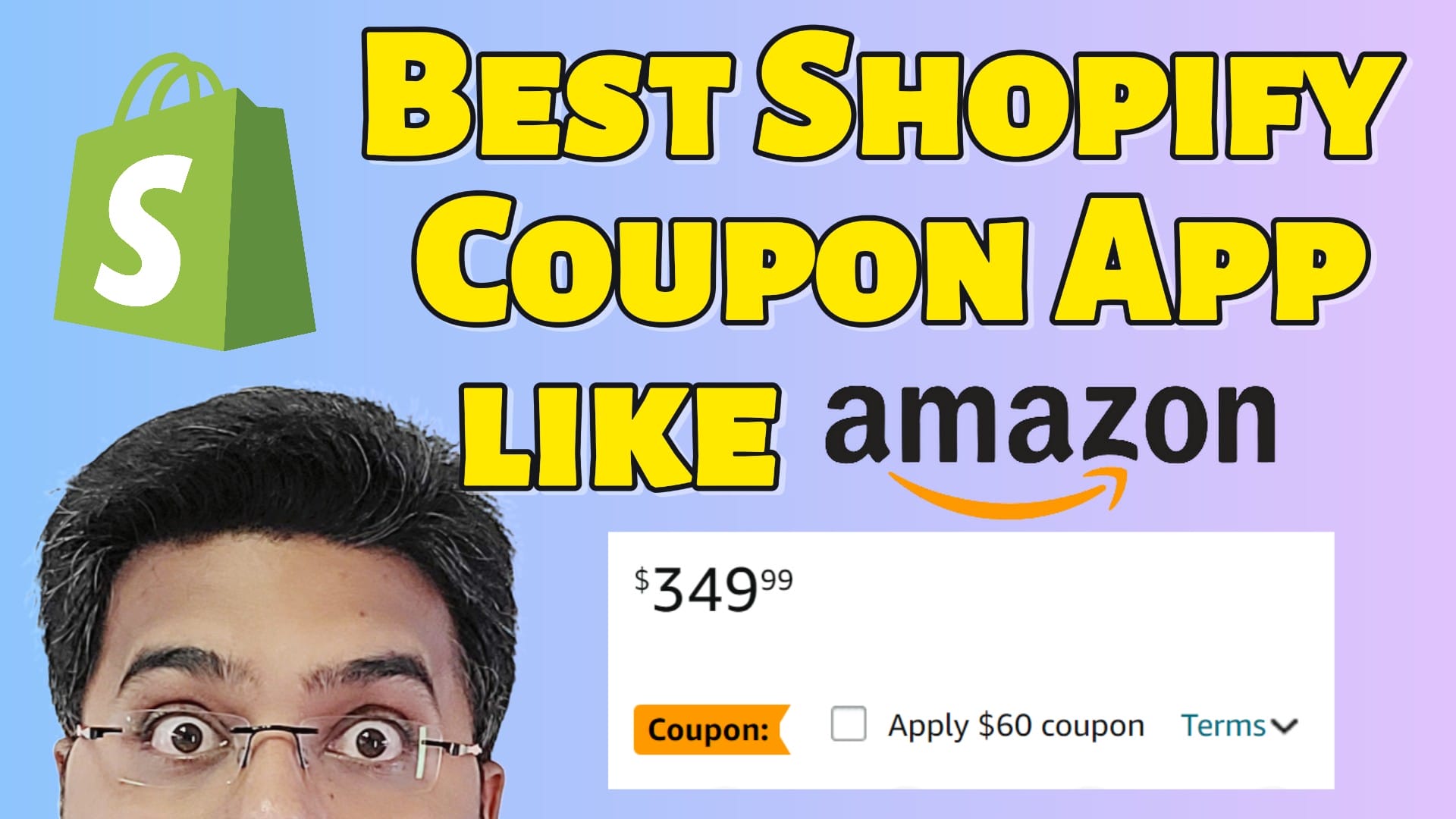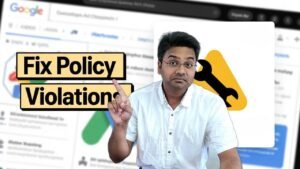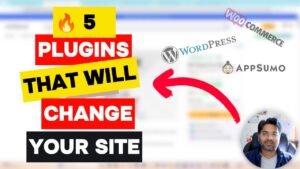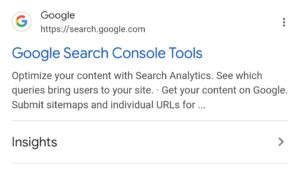If you’ve ever shopped on Amazon, you’ve likely noticed their popular “Clip Coupon” feature that allows customers to apply discounts to their purchases with a simple click easily. This little feature can make a big difference in encouraging customers to complete their purchases. The good news? You can now bring this powerful conversion-boosting tool to your Shopify store using the free app “Klip: Product Page Coupons.” In this blog post, we’ll guide you through the process of setting up and customizing Clip Coupons on your Shopify store to help drive more sales and improve customer engagement.
Why Add Clip Coupons to Your Shopify Store?
Coupons are a time-tested method to attract customers, encourage repeat purchases, and increase overall sales. The Clip Coupon feature offers several advantages:
Ease of Use: Customers can apply discounts directly from the product page, reducing friction in the shopping experience.
Increased Conversions: By showcasing discounts upfront, you’re more likely to entice customers to add items to their cart and complete the checkout process.
Customization: The Klip app allows you to tailor the coupon’s appearance to match your store’s branding, ensuring a seamless shopping experience.
Step 1: Install the Klip App on Your Shopify Store
Don’t have a Shopify Store? Not to worry. Try Shopify for just $1 for 30 days;
www.ecomhardy.com/shopify
First, you’ll need to install the Klip app from the Shopify App Store. Follow these steps to get started:
Visit the Shopify App Store: Search for “Klip: Product Page Coupons.”
Click ‘Add App’: This will initiate the installation process.
Authorize the App: Grant the necessary permissions for Klip to integrate with your store.
Complete Installation: Once the app is installed, it will appear in your Shopify dashboard under “Apps.”
Step 2: Set Up Your First Clip Coupon
With Klip installed, you’re ready to set up your first Clip Coupon:
Open the Klip App: Navigate to the Klip app within your Shopify dashboard.
Create a New Coupon: Click on “Create New Coupon” to begin.
Define Your Discount: Choose the type of discount you want to offer (percentage off, fixed amount, etc.) and set the value.
Select Applicable Products: Choose the products or collections to which the coupon will apply.
Set Expiration Date: If you want the coupon to be time-sensitive, set an expiration date.
Save Your Coupon: After configuring the settings, click “Save” to finalize your coupon.
Step 3: Customize the Appearance of Your Clip Coupons
Klip offers customization options to ensure your Clip Coupons blend seamlessly with your store’s design:
Go to ‘Design Settings’: In the Klip app, navigate to the “Design Settings” section.
Choose a Theme: Select from the available themes or create a custom design to match your store’s branding.
Customize Colors: Adjust the coupon’s colors, fonts, and button styles to align with your brand’s look and feel.
Preview Your Coupon: Use the preview feature to see how the coupon will appear on your product pages.
Apply Changes: Once you’re satisfied with the design, save your changes.
Step 4: Optimize Your Clip Coupons for Better Performance
Now that your Clip Coupons are set up and customized, here are a few tips to optimize their performance:
Highlight Discounts in Product Descriptions: Mention the Clip Coupon in your product descriptions to draw attention.
Use Urgency and Scarcity: Incorporate phrases like “Limited Time Offer” or “While Supplies Last” to create a sense of urgency.
Promote Coupons via Email and Social Media: Drive traffic to your store by sharing your Clip Coupons through email newsletters and social media channels.
Test Different Offers: Experiment with different discount types and values to see what resonates most with your customers.
Step 5: Monitor and Adjust
Once your Clip Coupons are live, it’s important to track their performance:
Check Analytics: Use Shopify’s built-in analytics or the Klip app’s reporting features to monitor coupon usage and sales.
Adjust Campaigns: If certain coupons are underperforming, consider tweaking the discount value, expiration date, or product selection.
Iterate: Based on the data, continuously refine your Clip Coupon strategy to maximize conversions.
Conclusion
Adding an Amazon-style Clip Coupon feature to your Shopify store can significantly enhance the shopping experience, boost conversions, and ultimately drive more sales. With the free Klip app, setting up and customizing these coupons is a breeze. Start experimenting with Clip Coupons today, and watch as your customers respond positively to the added value and convenience.
If you found this guide helpful, be sure to check out my YouTube tutorial for a step-by-step walkthrough, and don’t forget to subscribe for more eCommerce tips and tricks!